Understanding Sheets
Sheets in Raycaster are powerful data tables designed for research, analysis, and data management in life sciences and biotech. Each sheet combines the familiarity of spreadsheets with advanced AI research capabilities, making them perfect for organizing companies, people, and research data.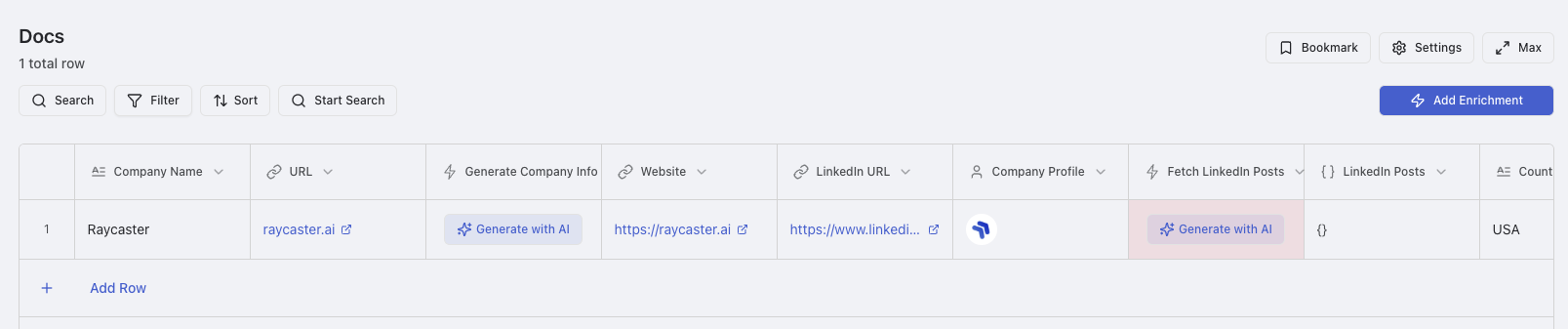
Sheet structure showing columns, rows, and AI research capabilities
Creating Sheets
Sheets follow the universal creation workflow with these sheet-specific options:Creation Options
CSV Import Creation
Upload CSV files to automatically populate sheets with intelligent column mapping and data validation.
Template-Based Creation
Use built-in templates for common research scenarios or create custom templates for your organization.
CSV Import Process
CSV Import Process
- Open an existing sheet and click Settings dropdown
- Select “Import CSV” from the dropdown menu
- Upload CSV files to automatically populate the sheet
- Map CSV columns to sheet columns during import
- Handle data validation and cleanup automatically
Template Management
Template Management
- In the sheet creation tab, click “From Template”
- Use built-in templates for common research scenarios
- Create custom templates for your organization
- Share templates across team members
- Version control for template updates
Managing Existing Sheets
Renaming a Sheet
To rename an existing sheet:- Open the sheet you want to rename
- Click on “Settings”
- Click “Edit Title”
- Press Save to save the changes
Duplicating a Sheet
Creating a copy of an existing sheet:1
Open Sheet Menu
Open the sheet you want to duplicate, select rows within the sheet by clicking on the checkboxes to the left of the sheet
2
Select Duplicate
Click “Duplicate Entire Sheet” or “Duplicate with Selected Rows”
3
Download
You are also able to download selected rows or all rows by clicking “Download All Rows” or “Download Selected Rows”
Sheet Searching and Organization
Finding things within a sheet
To find things within a sheet:- Either click “Search” or use ctrl-f (cmd-f for macOS users)
- Use the search bar to search for text within the sheet
