Workspace Navigation
Learn how to navigate the Raycaster AI Workspace interface
Workspace Structure
After signing in to Raycaster, you’ll be presented with the main workspace interface. Understanding how the interface is organized will help you navigate effectively.
Main Interface Components
The Raycaster workspace is divided into several key areas:
1. Left Sidebar
The left sidebar provides access to the main navigation and workspace sections:
-
Company Dashboard: Access company research sheets and tools
-
People Dashboard: Access people research sheets and tools
-
Personalization: Customize your research findings
-
Dark/Light mode: Toggle dark and light mode
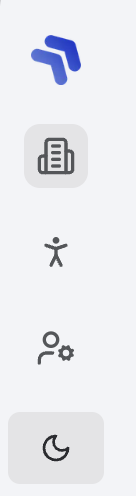
2. Main Content Area
The center of the screen displays your current working area:
- Sheets: When working with data in company or people sheets
- Research Panels: When viewing research results
- Settings Panels: When configuring workspace settings
This area adapts based on the content you’re currently viewing.
3. Header Bar
The top header contains:
- Organization Switcher: Switch between organizations (if you have access to multiple)
- User Menu: Access profile settings, help, and sign out
Workspace Hierarchy
The Raycaster workspace is organized in a hierarchical structure:
Organizations
The top-level container for all your data. You may belong to multiple organizations.
Research Pages
Main categories within an organization (Company Research, People Research).
Sheets
Individual data collections within each research page. Each sheet contains rows and columns.
Views
Customized perspectives of a sheet with specific filters, sorts, and visible columns.
Research Pages
Raycaster provides two primary research pages:
Company Research
The Company Research page helps you manage and research target companies:
- Create and organize company sheets
- Research company information
- Analyze company data
- Track company relationships
People Research
The People Research page helps you manage and research individual stakeholders:
- Create and organize people sheets
- Research key individuals
- Analyze professional backgrounds
- Generate insights on decision makers
User Menu
The user menu in the top-right corner provides access to:
- Profile Settings: Update your personal information
- Preferences: Configure your workspace preferences
- Organization Settings: Manage organization settings (if you have admin rights)
- Keyboard Shortcuts: View available keyboard shortcuts
- Help & Support: Access documentation and support
- Sign Out: Securely log out of your account
For a guided tour of the workspace, click “Help” in the sidebar and select “Platform Tour”.
